Getting Started with Answers
Overview
The Answers feature helps you to grow a community of experts around your site by empowering users to help each other with their projects. All information on Answers is collaboratively edited by the community (private or public) and administrators. If a user asks an interesting question or writes a useful answer, other people may categorize it with tags or edit the text. The goal of Answers is to build a database of solutions that is useful for years to come. This is a general overview to help get you started with the features and benefits of using Answers. The Answers layout, by default, sorts posts by recent activity. On Answers, a question's title, category, tags, and the latest action on the question are visible at a glance.
Here's an example:

Navigating Answers

Get around Answers by clicking the tabs and links along the top of the page. These tabs help you to see the most recently active posts, search specific categories of Answers, and view questions you are subscribed to. Easily find questions using the search field, or view which questions are the most helpful or need responses using the buttons on the right side of your screen. You can even see all users on Answers and which posts require moderation using the Members and Moderation links on the right side. You can find a more in depth description of these navigation tools in the link below.
To learn more see Navigating Answers.
Asking a Question

You can ask a question from three locations:
- From the home page of Answers
- From a category page
- From a step-by-step guide
Before asking a question, search to make sure a similar question has not already been answered. If it's your first time asking a question, you will be greeted with some tips to help make your question awesome.
To ask a question, press the Ask a Question button near the top right corner of Answers.
The button is pretty easy to recognize:
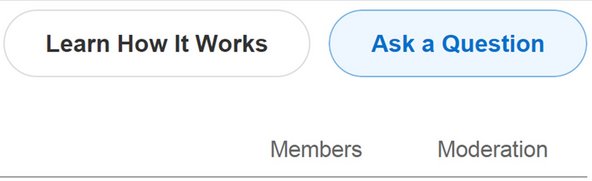
When asking a question you'll need to do the following:
- Choose a specific relevant category (such as MacBook Pro 13" Unibody Mid 2009)
- Write a short descriptive title (possibly in the form of a question)
- Ask your question
By providing a more in-depth description of your issue and evidence that you have done your research, your question will be received more positively and will be more likely to get a helpful response.
Finally, you can tag your post to make it easy for the right experts to find it.
Discussion Topics
On some forms of Answers, you may check a box to make a question a Discussion Topic. Discussion topics are useful when a question does not have a direct answer. This makes the exchange more like a traditional forum post. Members still receive reputation from votes, and scores are still displayed, but the default display shows posts sorted by date, rather than by score. Additionally, the original poster may not accept an answer.
Moderation

As the community grows, moderating Answers becomes more and more important.
In the Moderation section you can curate good content and cull inappropriate messages, like spam, in Answers.
To learn more about moderating questions, responses, and the Answers community, see our pages on Moderating Answers and Community Moderation.